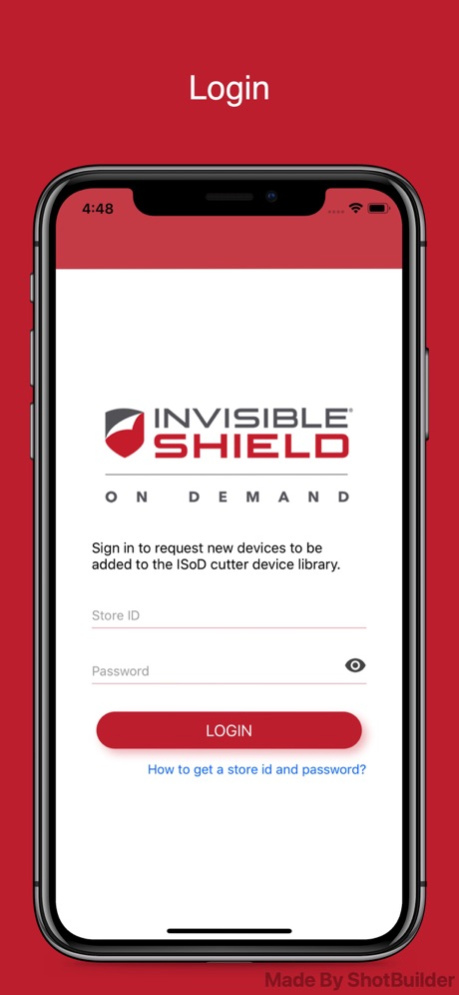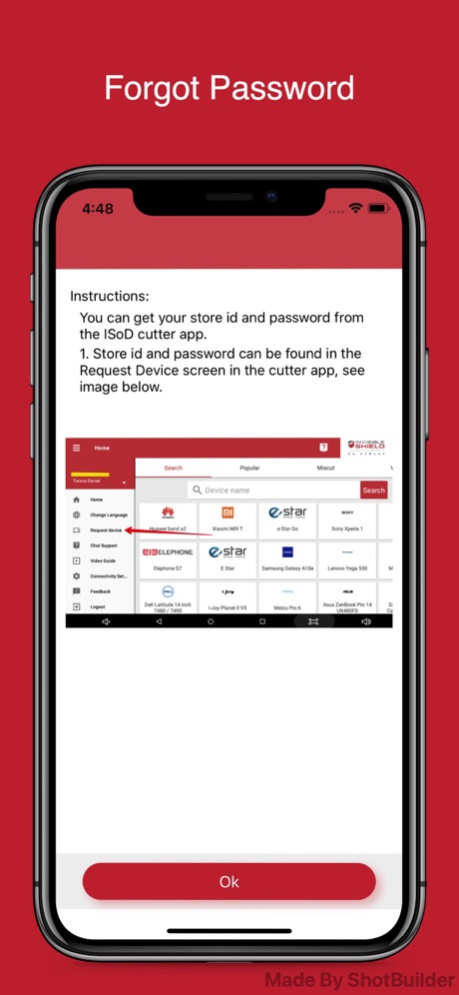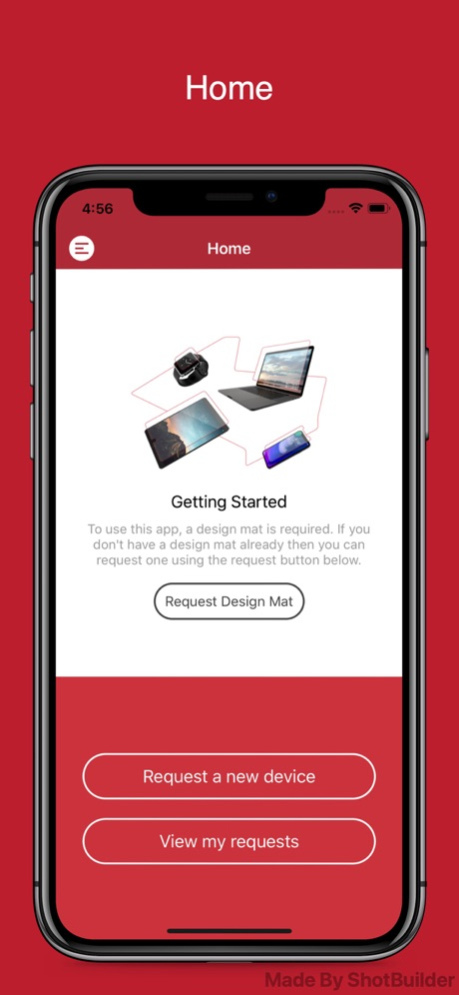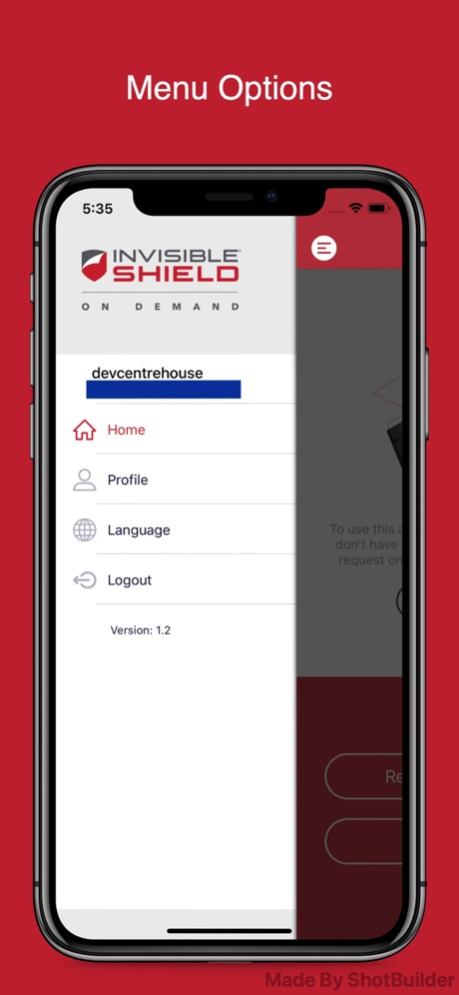ISOD Request Device 1.6.1
Continue to app
Free Version
Publisher Description
ISOD Request Device, the gateway for requesting new device designs to be added to the ISOD library of device lists. This app to be used by stores who already have a storeID and password using the ISOD cutter app. The Request Device app serves the sole purpose of requesting new devices to the ISOD library. To use this app, a design mat is required to correctly go through the process. Design mats can be requested directly within the app.
App requirement:
- Store id and password to log in. Instructions for fetching store id and password provided in the app.
- To use this app, a design mat is required to correctly go through the process.
- Design mats can be requested directly within this app once you log in.
Jan 12, 2024
Version 1.6.1
Bug fixes, improvements and other optimizations
About ISOD Request Device
ISOD Request Device is a free app for iOS published in the Office Suites & Tools list of apps, part of Business.
The company that develops ISOD Request Device is Kevin Fay. The latest version released by its developer is 1.6.1.
To install ISOD Request Device on your iOS device, just click the green Continue To App button above to start the installation process. The app is listed on our website since 2024-01-12 and was downloaded 1 times. We have already checked if the download link is safe, however for your own protection we recommend that you scan the downloaded app with your antivirus. Your antivirus may detect the ISOD Request Device as malware if the download link is broken.
How to install ISOD Request Device on your iOS device:
- Click on the Continue To App button on our website. This will redirect you to the App Store.
- Once the ISOD Request Device is shown in the iTunes listing of your iOS device, you can start its download and installation. Tap on the GET button to the right of the app to start downloading it.
- If you are not logged-in the iOS appstore app, you'll be prompted for your your Apple ID and/or password.
- After ISOD Request Device is downloaded, you'll see an INSTALL button to the right. Tap on it to start the actual installation of the iOS app.
- Once installation is finished you can tap on the OPEN button to start it. Its icon will also be added to your device home screen.